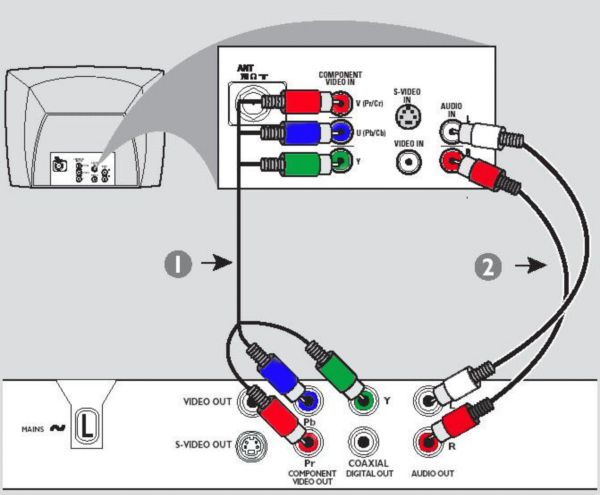It is possible to connect your Philips DVD player to your TV with a component video cable. Follow these simple steps below to find out how:
How to connect my Philips DVD player to the TV?
Before you start
- Make sure that your TV has a component video connector (the connector can be labelled Y/CB/CR, Y/PB/PR or Y/U/V) * Get a component video cable (red/green/blue cable) and an audio cable (red/white). Component video cables are not supplied.
How to connect
See the illustration below for an example of how to connect: 1. Connect the component video cable to the COMPONENT VIDEO OUT connector on your player and the COMPONENT VIDEO IN connector on your TV. Match the color of each cable to the connector. 2. Connect the audio cables to the AUDIO OUT connectors on your player and the AUDIO IN connectors on your TV. Match the color of each cable to the connector.